Seriously Fun Mac and Windows Software
Seriously Fun Mac and Windows Software
Seriously Fun Mac and Windows Software
Seriously Fun Mac and Windows Software
Frame Painter for LGS
About
Logitech Gaming Software lets you create frame-by-frame RGB lighting animations on your compatible keyboard. That’s cool but Logitech’s Lighting Effects Editor doesn’t make it easy to work with more than a few colors at a time and you must apply the colors to the keys one slow click at a time.
A Better Way:
Frame Painter for LGS will take any JPEG, GIF or PNG and instantly show the colors of that image on your Logitech RGB keyboard. Paint your entire keyboard in a wash of diverse new color with a few clicks.
The size and dimensions of the picture mapped onto your keyboard lights are infinitely adjustable. Variable color sampling lets you choose how smoothly or precise each key maps to the colors in the image. You can easily unlock the full color potential of your keyboard.
Frame Painter for LGS captures all the rich colors from a photo and gives you total flexibility about how to spread the colors across your keyboard. Zoom into one spot of interest, or soak in the beauty of the entire sunrise sky.
Now put those colors in motion
Frame Painter for LGS (FP4L) makes creating an animated light show as easy as dragging your mouse. Scale and stretch the picture on your keyboard and capture a frame. Then shift the position and capture another frame. Shift again. Capture again. In no time, you’ll have an animated light show for your keyboard!
Want to show a favorite movie clip or animated GIF on your keyboard? FP4L can help with that too. And with Version 2 it’s easier than ever:
Export your video as a series of pictures using another program. Load the first image into FP4L, adjust the position and scaling to look good, and capture the lighting frame. Then click the new Load Sequence button, select all the remaining pictures from that video, and FP4L will create frames for all of them. It turns your RGB keyboard into a micro-Jumbotron! Preview the animation directly in FP4L and adjust frames until it’s perfect.
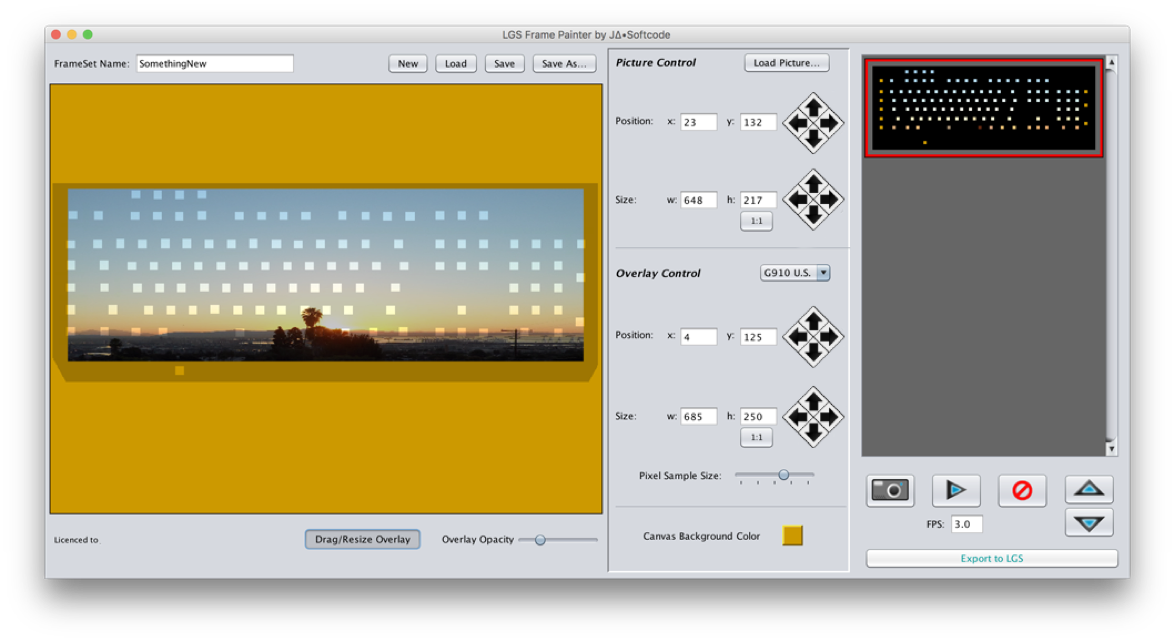
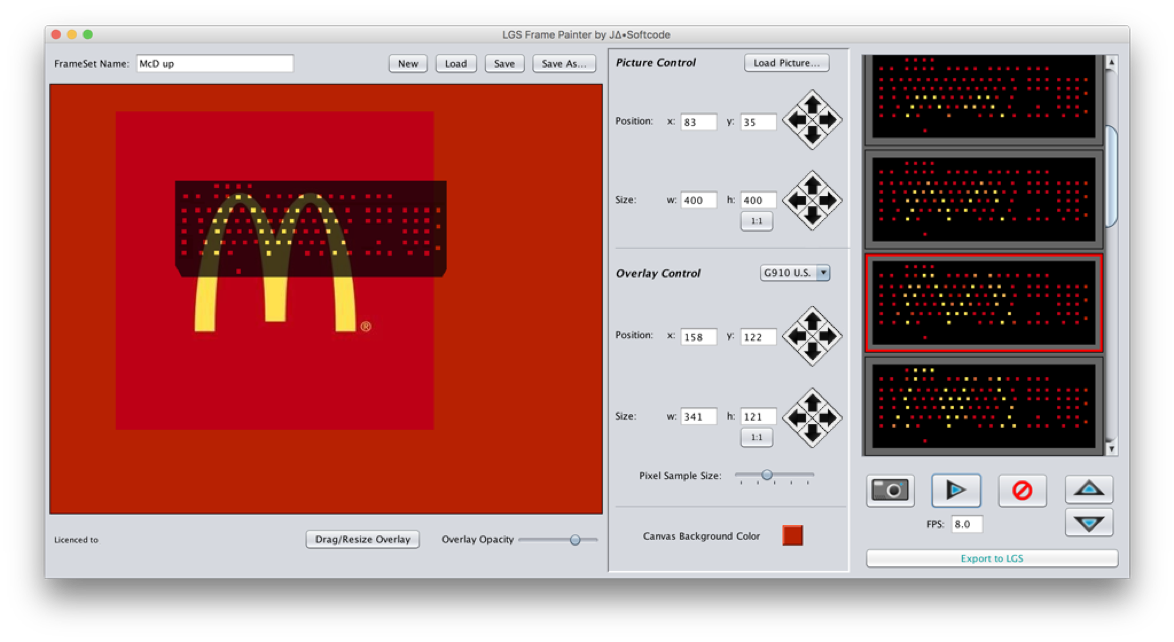
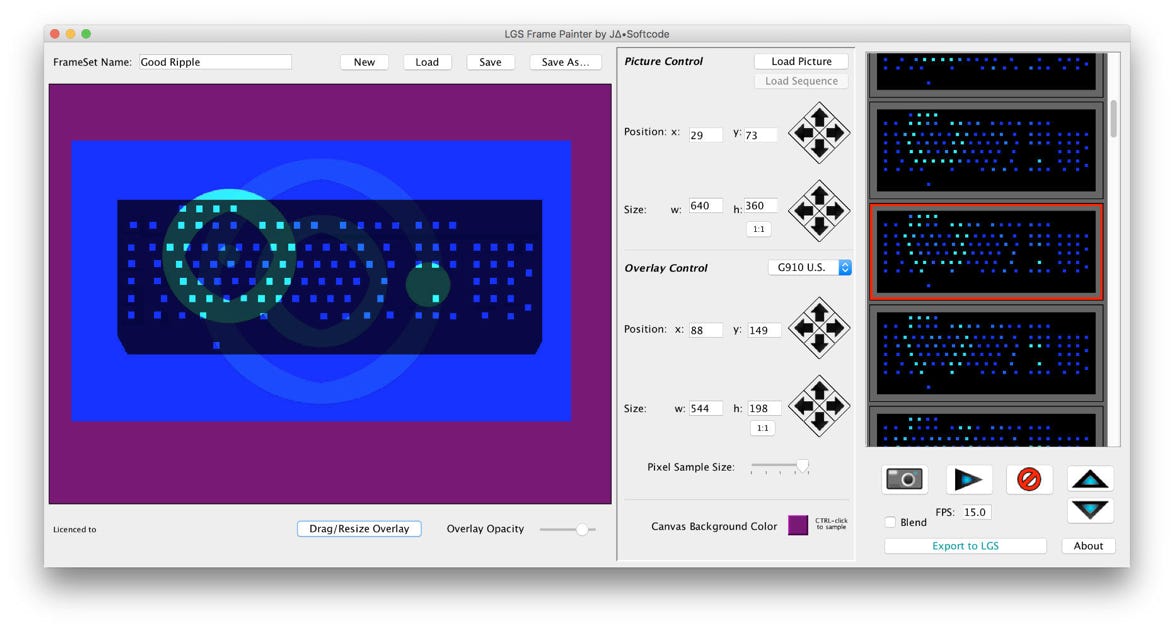

Once your frame sequence is complete, click the Export button to create a file ready to import into LGS’s "Your Effects” editor. There, make finishing timing and transition adjustments and apply your new animation to any LGS profile to enjoy all across your system.
What about G Hub?
G Hub does not make so easy to import .eft files (RGB animations) like LGS does. There are pointers on the RGB Profile page about “tricking” G Hub to import them. Use that method to get animations you create with this program into G Hub.
Try it out for free today!
© 2016-2024 J∆•Softcode
© 2016-2021 J∆•Softcode